Description
🚘 BMW CarPlay Activation Guide
We support all NBTevo ID5/6 and EntryNav2 units. Please carefully read the requirements before ordering.
🔹 NBTevo CarPlay Activation
-
Activation is performed remotely via TeamViewer.
-
A stable laptop + internet connection is required (see requirements below).
🔹 EntryNav2 CarPlay Activation
Step 1: Check Your Map Version
On your iDrive system:Navigation → Options → Settings → Position & Version History → Check Version
Step 2: Verify Wi-Fi Hardware
-
-
Remove the AC control panel and check the back of your head unit for a Wi-Fi plug.
-
⚠️ If your unit does not have a Wi-Fi plug, CarPlay is not possible.
📋 Requirements (Mandatory)
-
Wi-Fi Antenna – Required for wireless CarPlay. (Must be purchased separately.)
-
Laptop – Windows 8/10 (64-bit), minimum 4 GB RAM (8 GB recommended).
-
ENET Cable – Must be purchased or built yourself. How to build ENET cable
⚠️ Do not use Ethernet-to-USB adapters. Only native USB/USB-C is accepted. -
Windows C:\ Drive – At least 20 GB free space (SSD recommended).
-
Car Battery Stabilizer – Strongly recommended. If not available, you accept the process at your own risk.
-
Strong Wi-Fi/Internet – Required for stable TeamViewer remote session.
-
Files – After purchase, log in to My Account → Downloads to access the necessary files.
⚠️ Important Notes
-
Full-screen CarPlay activation requires a Wi-Fi antenna.
-
If you place an order but do not have a compatible unit, no refunds will be issued. Please contact us first to confirm compatibility.
-
For questions before ordering, reach us at contact@flashxcode.com or WhatsApp +40 741 888 845.
⭐ FlashXCode.com – Global Performance. Freedom Unlock.

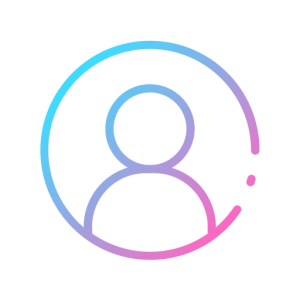

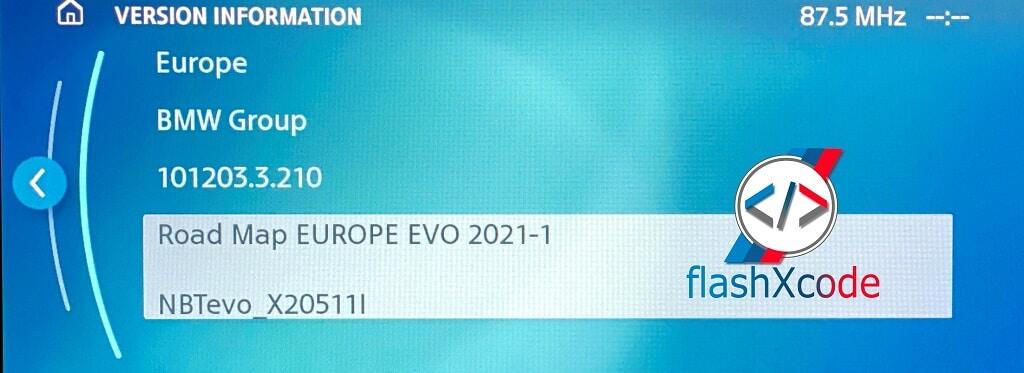
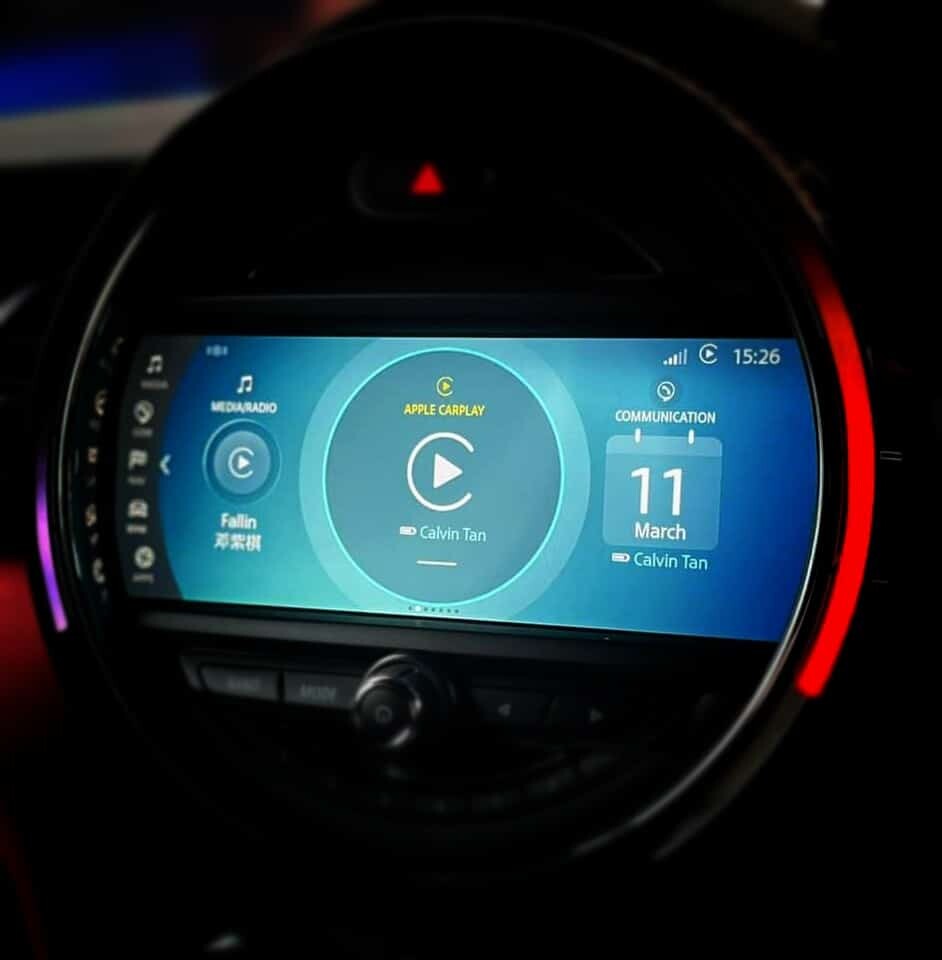
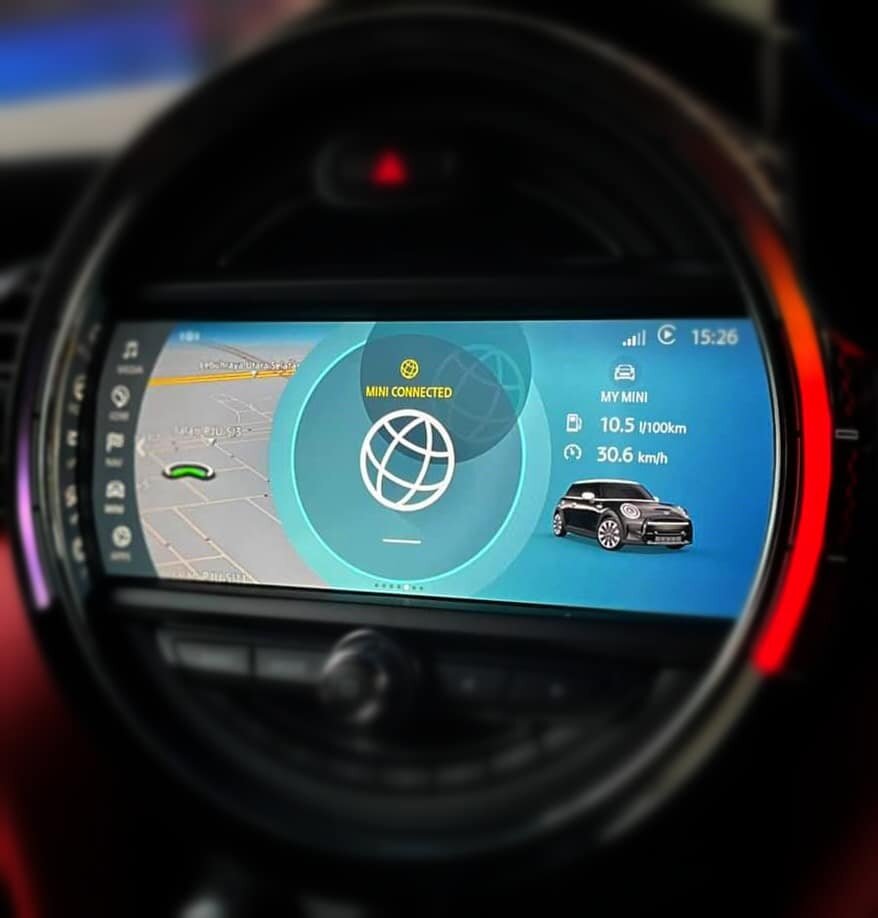






Great service – can’t fault it…
Fantastic experience. FlashXcode are the company to use if you want to have your Mini updated to the latest software. I would highly recommend.